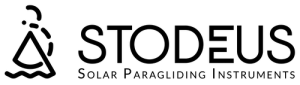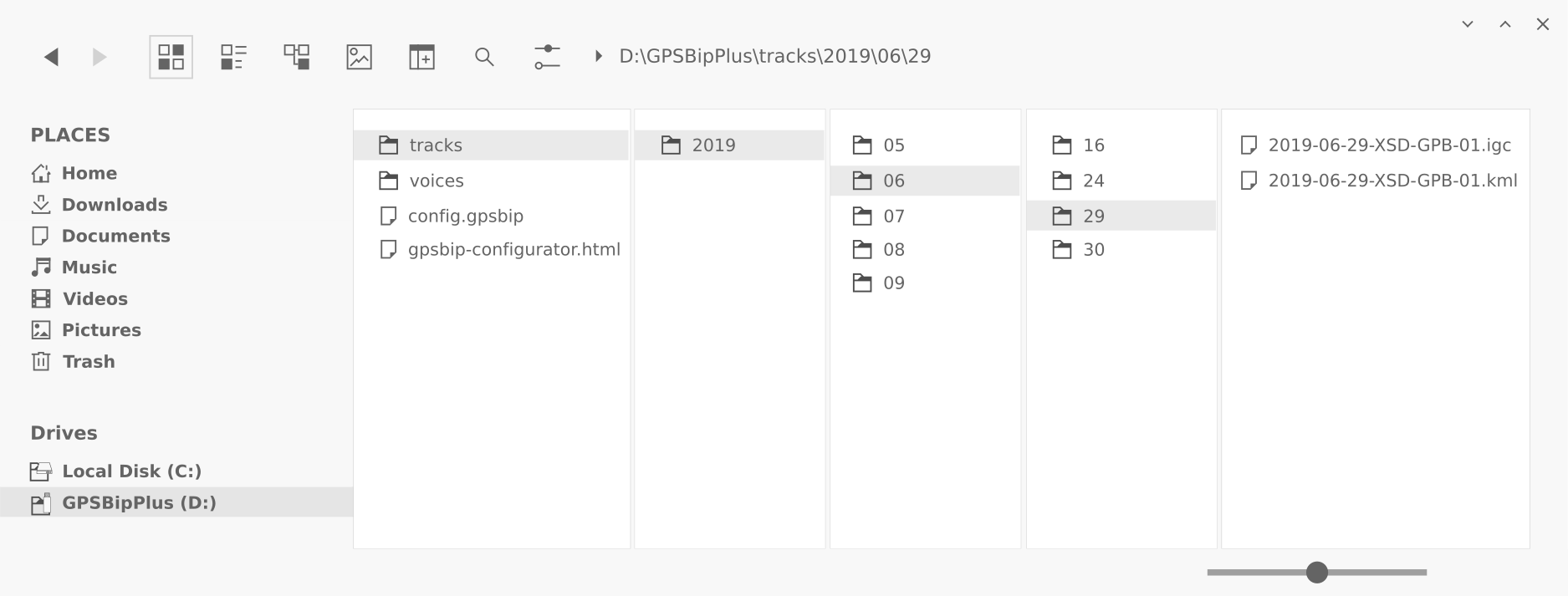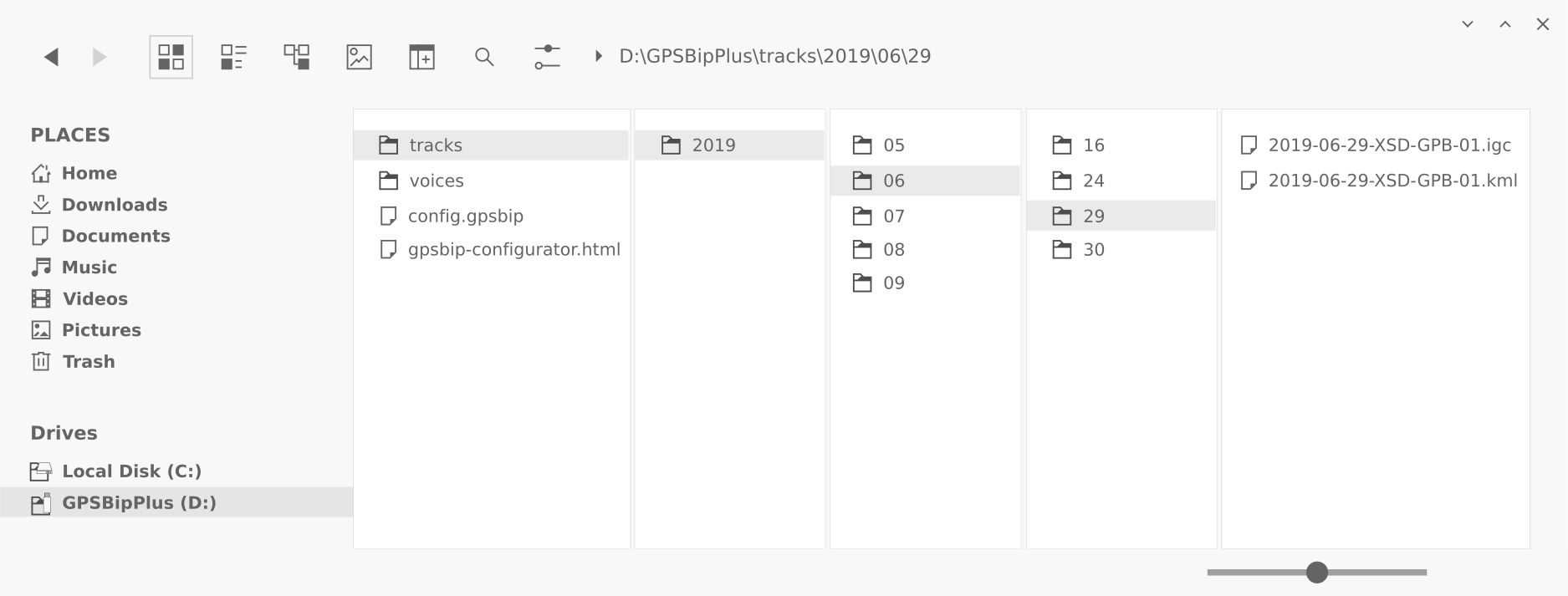leGPSBip+: Demovideo und Konfiguration
leGPSBip+: Gebrauchsanweisung
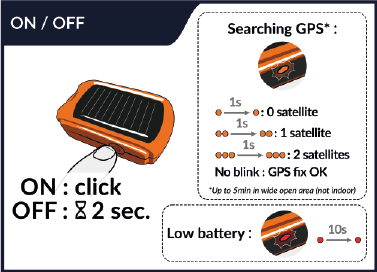
GPS-Suche: Je öfter die orangefarbene LED blinkt, desto mehr Satelliten sind in Sicht. Wenn der GPS-Fix hergestellt ist, blinkt die LED nicht mehr.
leGPSBip+ ist ein Gerät mit sehr geringem Stromverbrauch und Solarenergie und benötigt daher optimale Bedingungen, um einen GPS-Fix in weniger als 2 Minuten zu machen: am Startplatz, in einem übersichtlichen Bereich mit klarem Himmel, Griff zum Himmel gerichtet und in einer Höhe von mindestens 1,50 m über dem Boden (idealerweise auf dem Helm auf dem Kopf des Piloten).
Die GPS-Fixierung dauert viel länger, wenn Sie unterwegs sind. Wenn die Fixierung einmal statisch erfolgt ist, wird sie auch unterwegs beibehalten. Am besten schalten Sie den leGPSBip+ ein, wenn Sie an Ihrem Flugplatz angekommen sind.
Dies kann bis zu 10min für die allererste GPS-Fixierung dauern (variiert je nach Wolkendecke).
Anmerkungen :
Ohne GPS-Fix wird Ihr Track nicht aufgezeichnet.
Während der Erfassung von Satelliten ist der Batterieverbrauch hoch.
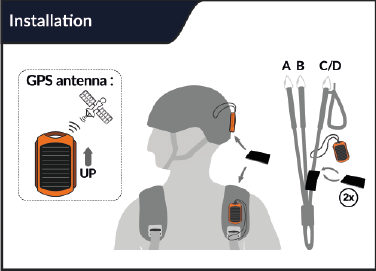
Position der GPS-Antenne : Um den besten Satellitenempfang zu erhalten, stellen Sie das Gerät wie in der Abbildung gezeigt in Richtung Himmel auf.
Anmerkungen :
Achten Sie auch während Ihrer Vorbereitung darauf, dass leGPSBip+ nicht verdeckt wird und die Antenne in Richtung Himmel zeigt.
Die Aufzeichnung des Tracks beginnt 1 Minute vor der Abflugerkennung (wenn der GPS-Fix tatsächlich stattgefunden hat). Oder in die ConfiguratorDie Aufnahme beginnt, sobald der GPS-Fix gesetzt ist, und wird fortgesetzt, solange das Gerät eingeschaltet ist.
Info: leGPSBip+ wurde speziell für den Einsatz beim Paragliding entwickelt. Wir garantieren nicht für einen optimalen Betrieb im Auto, zu Hause oder in der Nähe von Gebäuden.
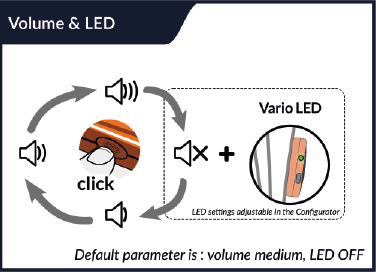
Sie können vier verschiedene Bände auswählen.
Vario stumm : die Lautstärke der Stimme und das Verhalten der LED sind konfigurierbar in die Configurator.
Anmerkung :
Die Lautstärke der Vario ist ein Energiefresser: Wenn sie voll aufgedreht ist, verbraucht sie viel Akkuleistung.
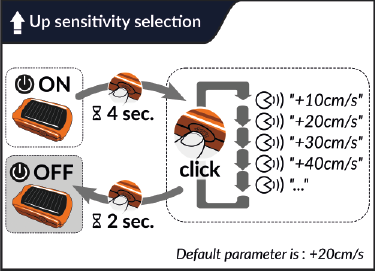
Sie können die Steigempfindlichkeit ohne den Configurator ändern (z. B. kurz vor dem Abheben), indem Sie dem obigen Schema folgen.
Anmerkung : wenn Sie mehrere Profile haben, müssen Sie zuerst eines auswählen.
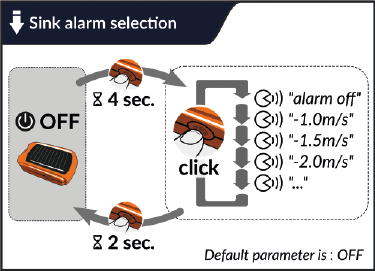
Sie können den Sinkalarm ohne den Configurator ändern (z. B. kurz vor dem Start), indem Sie dem obigen Schema folgen.
Anmerkung : wenn Sie mehrere Profile haben, müssen Sie zuerst eines auswählen.
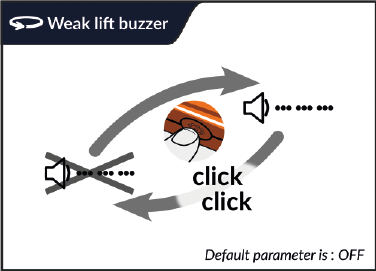
Nullschieber : kurze Modulationen zeigen Ihnen an, dass Sie nullen. Konfigurierbare Schwellenwerte in die Configurator.
Anmerkung : Wenn die Vario lautlos oder ausgeschaltet ist, wird beim Doppelklick die manuelle Sprachausgabe aktiviert.
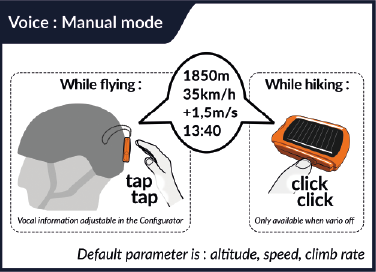
Fordern Sie die Fluginformationen jederzeit per Doppeltipp oder Doppelklick (wenn Vario lautlos oder ausgeschaltet ist) auf dem Gerät an.
Anmerkung : Die Stärke des Doppeltipps, die Deaktivierung des Doppeltipps am Boden und das Format der Ansage sind konfigurierbar in die Configurator.
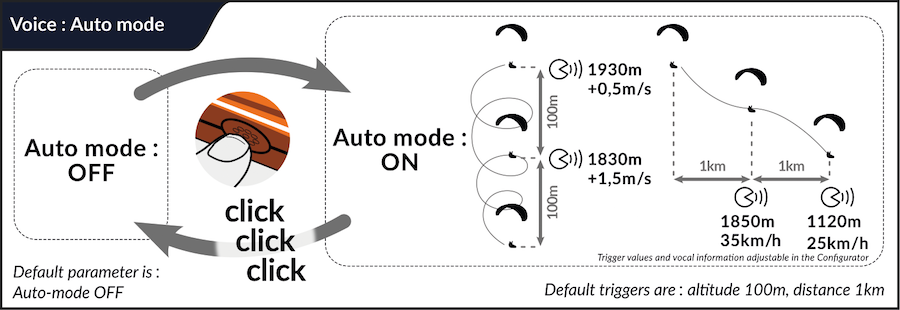
Sie können den automatischen Sprachmodus ein- oder ausschalten: Ansage von Fluginformationen, wenn bestimmte Bedingungen in Bezug auf Entfernung, Höhe oder Zeit erfüllt sind.
Gesprochene Fluginformationen :
- GPS-Bodengeschwindigkeit (falls verfügbar)
- Höhe (ASL), beim Einschalten aus dem GPS kalibriert, während des Fluges barometrisch
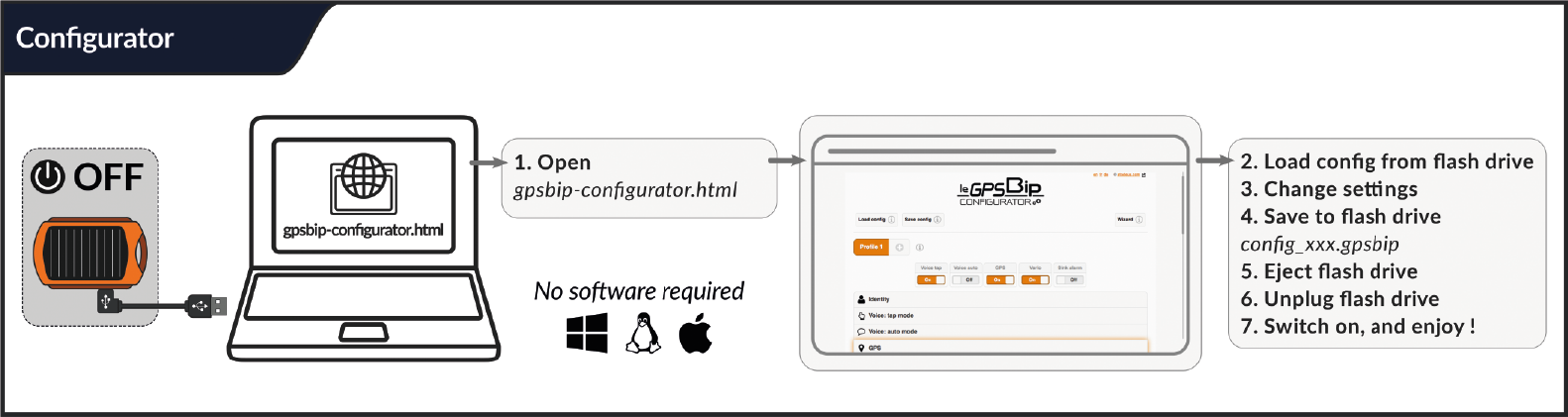
Verwenden Sie Chrome oder Firefox. Weitere Informationen im Configurator.
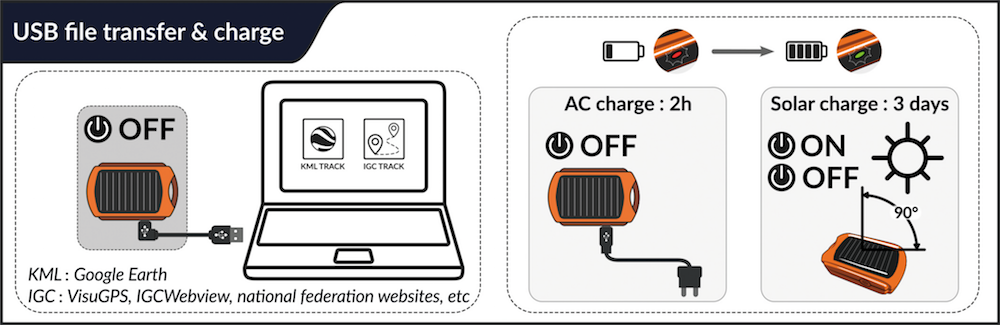
So zeigen Sie einen Flug an : die entsprechende IGC-Datei abrufen (im Ordner tracks), sie auf einen Online-Betrachter vom Typ IGC Webview, VisuGPS, CFD oder XContest laden.
Außerdem können Sie die KML-Datei in Google Earth hochladen, um Ihren Flug in 3D zu betrachten.
Bei jedem Einschalten sagt die Stimme den ungefähren Prozentsatz der Ladung des GPSBip+ an. Der Prozentsatz wird von 10 zu 10 angesagt, und jedes Einschalten, um den Ladeprozentsatz zu überprüfen, verbraucht einige Prozent der Batterie.
Hinweis: Die Akkulaufzeit des GPSBip+ hängt natürlich von der Sonneneinstrahlung sowie von den aktivierten Optionen in die Configurator (siehe Verbrauchsangabe für jeden Parameter).
Die Solarladung während des Fluges ist mit den Standardeinstellungen garantiert (minimale oder mittlere Lautstärke, GPS-Frequenz 0,1Hz, Vario-Standardeinstellungen, automatische Stimme und Konnektivität aus, ...).
Wenn die Batterie vollständig entladen ist, gibt leGPSBip+ beim Einschalten einen Piepton von sich, dann die Ausschaltmelodie und die LED blinkt einige Sekunden lang rot.
Sie können das Gerät entweder als USB-Stick an Ihren Computer anschließen oder es mit dem Netzladegerät Ihres Smartphones (oder Zigarettenanzünder, externer Akku usw.) aufladen. Es kann jede Quelle mit beliebiger Leistung (von 200mA bis 4A) verwendet werden.
Hinweis: Das Gerät hat einen Standard-USB-Anschluss (USB-C) und kann mit jedem beliebigen Kabel aufgeladen werden. Sie können jedes USB-Ladegerät, 5V-Standard oder Quick Charge (QC), Power Delivery (USB-C PD) verwenden, da das Gerät vollständig mit dem USB-Standard konform ist.
Beim Aufladen über USB verbraucht das Gerät bis zu maximal 200mA. Das Gerät ist innerhalb von 2 Stunden vollständig aufgeladen.
Beim Laden über USB wird der Ladezustand durch die LED des GPSBip+ angezeigt (wenn er ausgeschaltet ist) :
- Wenn er gerade lädt, blinkt die LED langsam rot.
- Wenn der Ladevorgang abgeschlossen ist, leuchtet die LED dauerhaft grün und nach einer Stunde schaltet sie sich vollständig aus.
Der UltraBip lädt ständig, wenn er in der Sonne steht (egal, ob er aus- oder eingeschaltet ist)! Die Solarladung wird nicht angezeigt, um den Akku zu schonen. Rechnen Sie mit etwa 20 Stunden volle direkte Sonne um es bis zu 70% zu laden.
Anmerkung : die Solarladung wird unter direkter Sonneneinstrahlung (nicht bedeckt, nicht bewölkt) die besten Ergebnisse erzielen. Achten Sie darauf, den GPSBip+ nicht hinter einer Glasscheibe oder der Windschutzscheibe Ihres Autos zu lassen, da dies Ihren GPSBip+ nicht auflädt und die Batterie beschädigt.
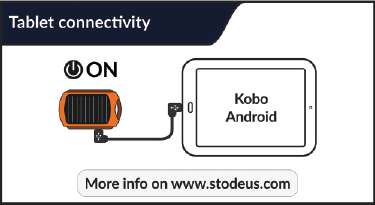
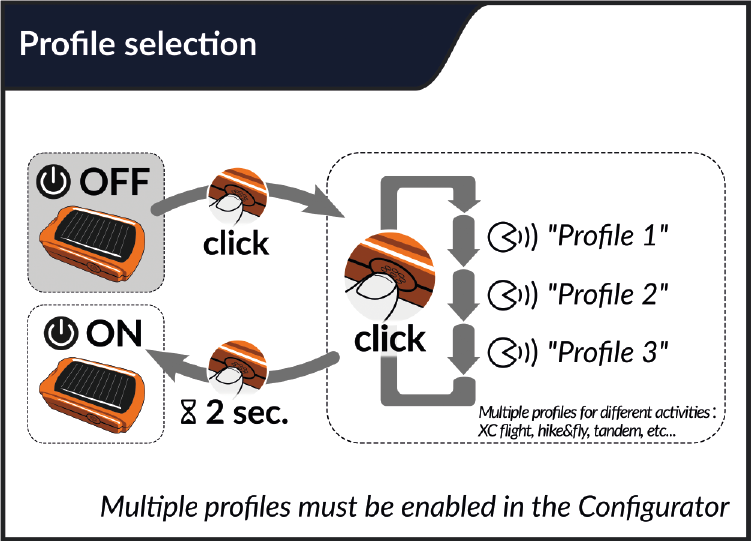
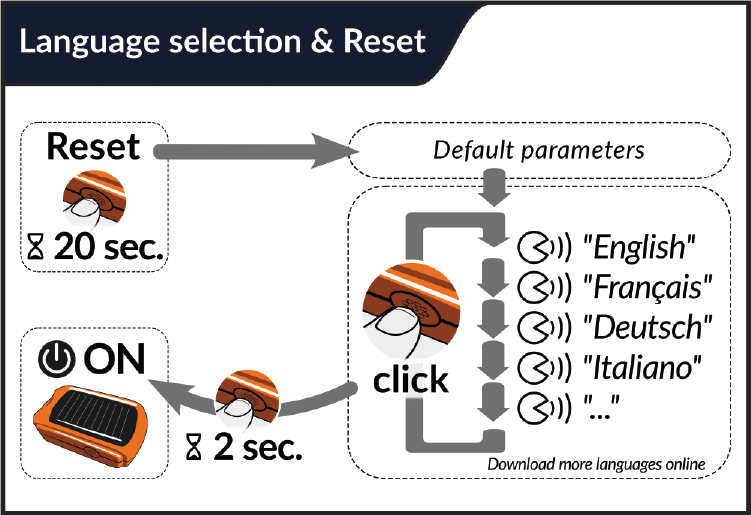
Werkseinstellungen: Hiermit werden die Standardeinstellungen übernommen, und Sie müssen Ihre Sprache erneut auswählen.
Anmerkung : Ihre letzte Konfigurationsdatei wird unter dem folgenden Namen gespeichert: before-reset-config.gpsbip.
Sprachen: weitere Sprachen können heruntergeladen werden hier.
Standardeinstellungen :
- 1 Profil
- Stimme manueller Modus: AN
- Ansage: Höhe, Geschwindigkeit, durchschnittliche Steigrate
- Stimme Automatikmodus: AUS
- GPS: EIN
- Abflugerkennung: AN
- GPS-Frequenz: 0,2 Hz
- Aufnahmeformat: IGC und KML
- Instant-Vario: AN
- Anstiegsschwelle: 20cm/s
- Sinkalarm : AUS
- Nullschiebereinstellung: AUS
- Vario stumm am Boden: AN
- Konnektivität: OFF
- Automatische Abschaltung: nach 25min Inaktivität
Hier können Sie die Druckversion der Gebrauchsanweisung herunterladen
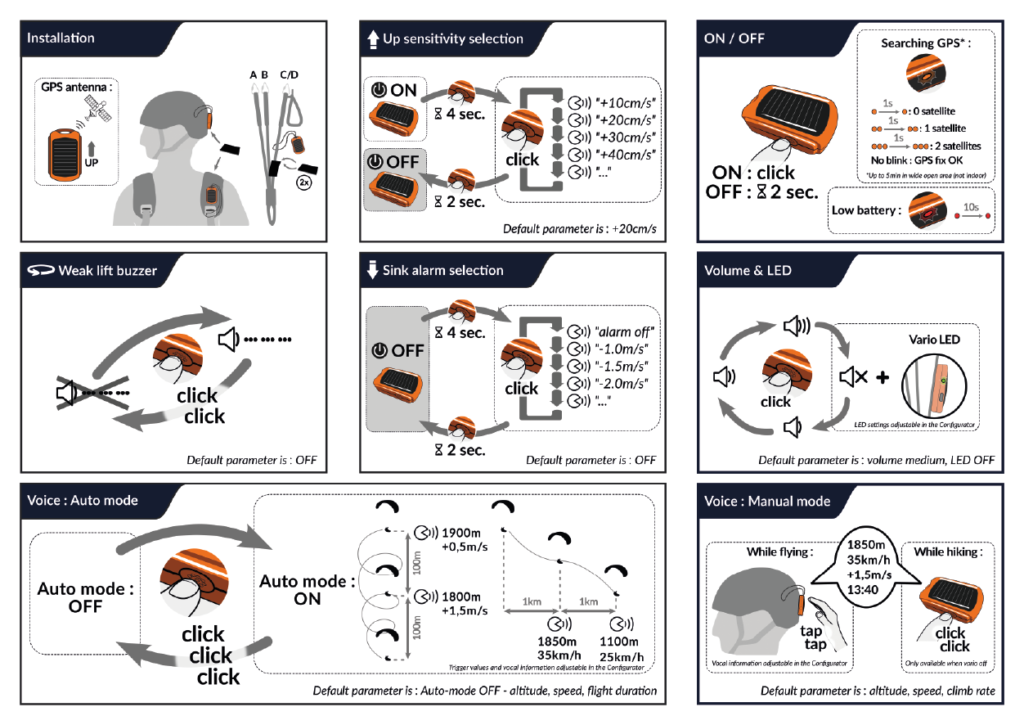
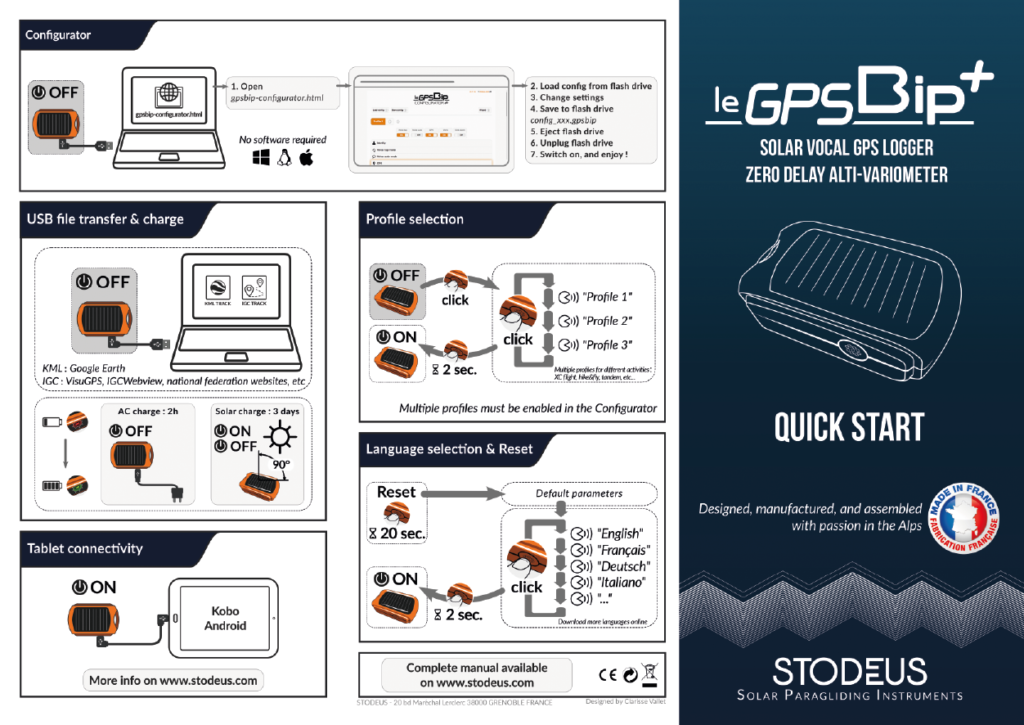
leGPSBip+: FAQ
Start :
Sie müssen es nur mit einem Ladegerät und einem Kabel, von dem Sie wissen, dass es funktioniert, eine Stunde lang am Stromnetz (nicht an einer Powerbank, nicht am Computer) aufladen (versuchen Sie, zuerst Ihr Smartphone aufzuladen). In diesem Stadium reicht eine Stunde Aufladen aus, es über Nacht zu lassen hat keine Wirkung und es ist normal, dass die LED nicht leuchtet.
Führen Sie nach einer Stunde einen Reset durch (drücken Sie die Taste etwa 20 Sekunden lang) und lassen Sie das Gerät über Nacht aufladen, während Sie es angeschlossen lassen.
Wenn der eingesteckte Reset keine Wirkung zeigt, führen Sie nach dem Ausstecken des Geräts einen Reset durch und lassen Sie es über Nacht aufladen.
Die LED leuchtet grün, wenn das Gerät vollständig aufgeladen ist, dann erlischt die LED.
Konfiguration :
leGPSBip+ kann an jedes Windows, Linux oder jeden Mac angeschlossen werden.
leGPSBip+ darf nicht in keinem Fall formatiert werden, da sonst die Herstellergarantie erlöschen könnte.
Aktualisierungen:
Das bedeutet, dass Sie eine Kalibrierung der Sensoren vornehmen müssen, um die Instant Vario nutzen zu können.
Danke von folgen Sie dem hier beschriebenen Verfahren.
Dies gilt nicht für leGPSBip+, die Sensoren sind werkseitig kalibriert, und Instant Vario ist standardmäßig aktiviert.
Es ist nicht möglich, eine neue Kalibrierung zu erzwingen. Die Kalibrierung muss nicht wiederholt werden (auch nicht nach einer Aktualisierung oder einem Reset). Wenn die Kalibrierung zum ersten Mal durchgeführt und bestätigt wurde (Sprachbestätigung), sind die Sensoren korrekt und dauerhaft kalibriert. Wenn sie nicht korrekt kalibriert worden wären, wäre die Kalibrierung fehlgeschlagen und der Prozess wäre neu gestartet worden, bis die Kalibrierung bestätigt wurde.
- Herunterladen der Sprachpaketdatei
- leGPSBip+ über USB anschließen (siehe Abschnitt "file transfer and charge" im Handbuch) an einen Computer
- Ersetzen Sie die alte Datei durch die neue im Ordner mit dem Namen "voices".
- Lassen Sie leGPSBip+ verbunden, bis es aufhört zu blinken, und klicken Sie dann auf "Auswerfen".
- leGPSBip+ abtrennen und einschalten
Es muss immer mindestens ein Sprachpaket im Ordner "voices" vorhanden sein.
Wenn Sie Ihren GPSBip+ an Ihren Computer anschließen, erscheint er als USB-Stick in Ihrem Datei-Explorer.
Seine Baumstruktur im Stammverzeichnis sollte wie folgt aussehen: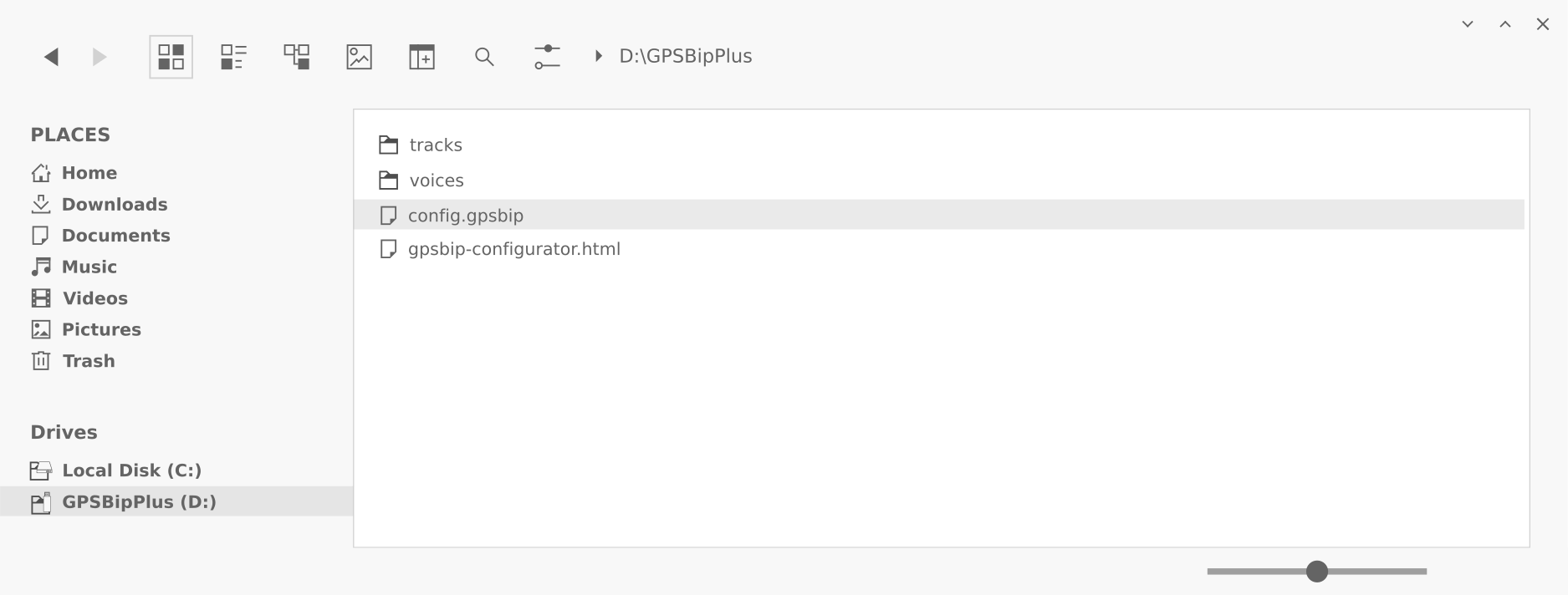
Wenn der Ordner "voices" oder die Datei "gpsbip-configurator.html" gelöscht wird, dann kann das Gerät nicht mehr richtig funktionieren. Sie dürfen auch nicht umbenannt werden. Und das Laufwerk leGPSBip+ darf auf keinen Fall formatiert werden, da sonst die Herstellergarantie erlischt.
Nur die Datei "config.gpsbip" kann gelöscht werden, dies entspricht einem Reset (20s lang auf die Taste drücken).
Im Ordner "voices" muss immer mindestens ein Sprachpaket enthalten sein. Sie können Sprachpakete, die Sie nicht verwenden, löschen. Wenn ein Sprachpaket außerhalb des Ordners "voices" abgelegt wird, funktioniert es nicht.
Der Ordner "tracks" enthält die aufgezeichneten Spuren. Sie sind nach Datum oder flach geordnet.
Die Spurendateien sowie die Datumsordner können bei Bedarf gelöscht werden.
- Das Gerät ausschalten
- Ihn per USB an einen Computer anschließen
- Öffnen Sie den Configurator
- Klicken Sie auf "Konfig laden" und folgen Sie den Anweisungen.
- Die Versionsnummer wird unter System > mehr sichtbar sein (siehe Screenshot unten).
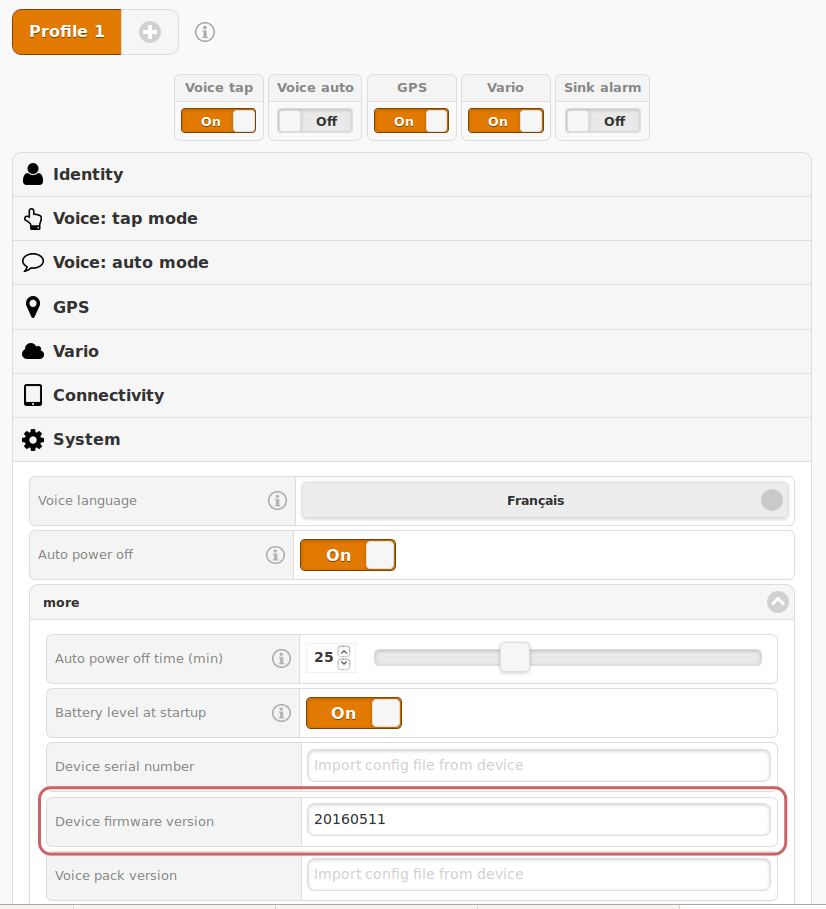
Vario :
Das Vario ist am Boden standardmäßig leise: Sie müssen abheben, um das Vario zu aktivieren (Variation über 1,5 m/s).
(alternativ wird diese Funktion auch durch Ändern der Lautstärke aktiviert)
Wenn die Batterie sehr schwach ist, wird die Lautstärke verringert, um so wenig Energie wie möglich zu verbrauchen, damit der GPSBip+ die Spur so lange wie möglich aufzeichnen kann.
Während des Fluges lädt sich leGPSBip+ über seine Solarzelle auf, und wenn der Batteriestand wieder steigt, dann steigt auch die Lautstärke wieder.
Das ist kein Bug, sondern ein Feature: Zeroing!
Dieser Sound besteht aus kurzen Modulationen, die dir einen schwachen Aufwind anzeigen (von -30cm/s bis zu deiner Steigrateneinstellung, Standard +20cm/s), der nicht stark genug ist, um zu rollen, aber dir hilft, die nahegelegene Thermik zu finden.
Um sie zu aktivieren oder zu deaktivieren, doppelklicken Sie einfach auf die Schaltfläche.
- Wenn er in der ConfiguratorleGPSBip+ kann die durchschnittliche Steigerungsrate ansagen. Sie wird in den letzten 15 Sekunden vor der Ansage integriert.
GPS:
Sein interner Speicher ist 8GB groß, was ungefähr 20.000 Flügen entspricht!
Ja, leGPSBip+ kann Ihre Spur beim Wandern, Radfahren oder Skifahren aufzeichnen. Es gibt sogar eine spezielle Option in der Konfigurationsanwendung: Sie sorgt dafür, dass Ihr Track in Google Earth gut auf dem Boden bleibt.
Außerdem wurde leGPSBip+ speziell für Gleitschirmflieger entwickelt. Er ist auf guten Satellitenempfang angewiesen und kann daher Satelliten verlieren, wenn er sich z. B. im Wald unter Bäumen befindet, weshalb es zu Lücken in der Spur kommen kann.
leGPSBip+ ist nicht wasserfest. Wir empfehlen, es nicht an Bord eines Schiffes zu verwenden.
Deaktivieren Sie im Configurator im Abschnitt "GPS" auf der Registerkarte "Erweitert" die Option "KML-Bodenspur (2D)".
(diese Option ist z. B. bei Strecken, die zu Fuß im Walk&Fly zurückgelegt werden, nützlich)
In der KML-Datei wird immer die Höhe gespeichert.
"KML-Bodenspur (2D)" ist nur eine Ansichtsoption. Wenn Sie einen Track haben, bei dem diese Option aktiviert ist, können Sie in Google Earth immer noch auf 3D umschalten :
- in der linken Spalte rechtsklicken Sie auf die Zeile "Strecke" (3 rote Punkte + Flugdatum)
- "Einstellungen" oder "Infos"
- auf der Registerkarte "Höhe" wählen Sie "Absolut".
Die gespeicherte IGC-Datei ist FAI-CIVL-zertifiziert.
Aufladen :
Ja, jede Quelle mit beliebiger Leistung (von 200mA bis 4A) kann verwendet werden: Computer, Smartphone-Ladegerät, Zigarettenanzünder, externe Batterie (mit beliebiger Kapazität).
Stodeus-Instrumente haben einen Standard-USB-Anschluss und können mit jedem beliebigen Kabel aufgeladen werden. Sie können jedes USB-Ladegerät, 5V-Standard oder Quick Charge (QC), Power Delivery (USB-C PD) verwenden, da die Instrumente vollständig mit dem USB-Standard konform sind.
Konnektivität :
Da diese Geräte auf dem Markt immer seltener werden und es zu viele Hardwareunterschiede zwischen den einzelnen Produktionschargen gibt, können wir die Konnektivität bei so vielen verschiedenen Geräten nicht mehr garantieren und bieten keinen Support mehr für diese Funktion an.
Nein. Die Solarzelle ist stark genug für leGPSBip+, aber nicht für ein anderes Gerät.