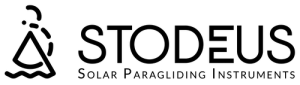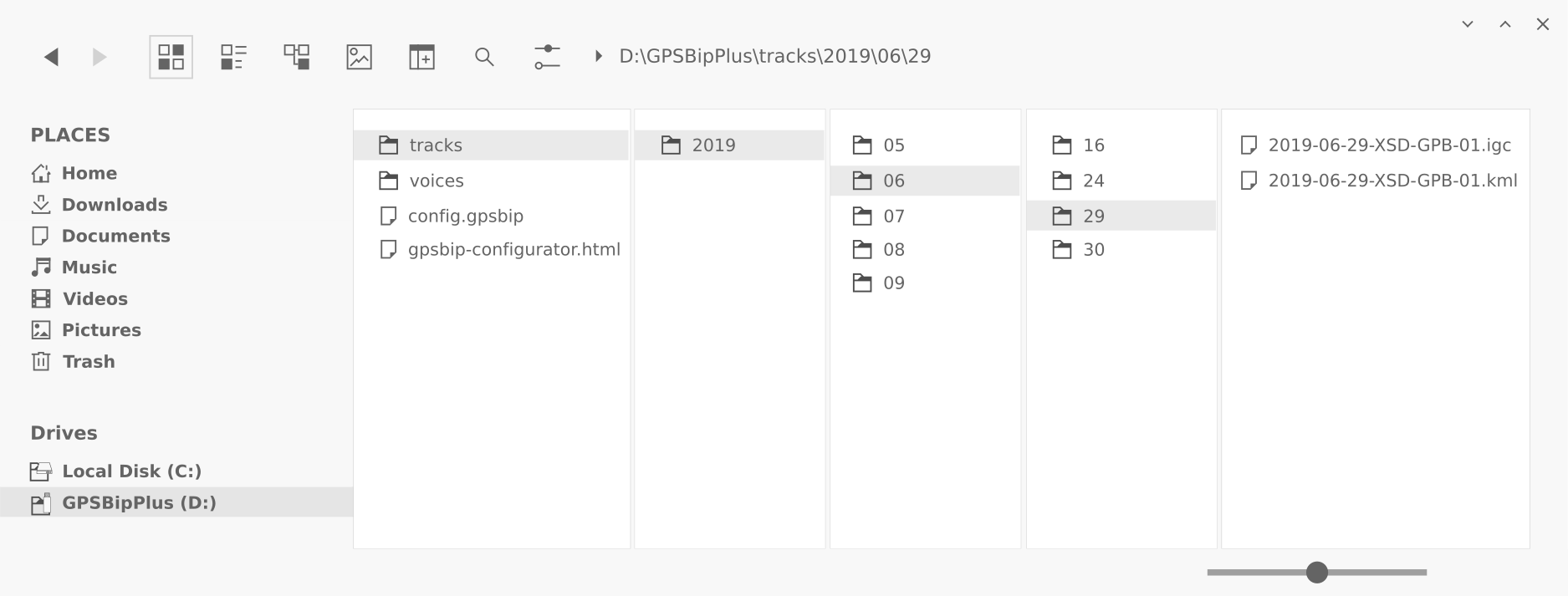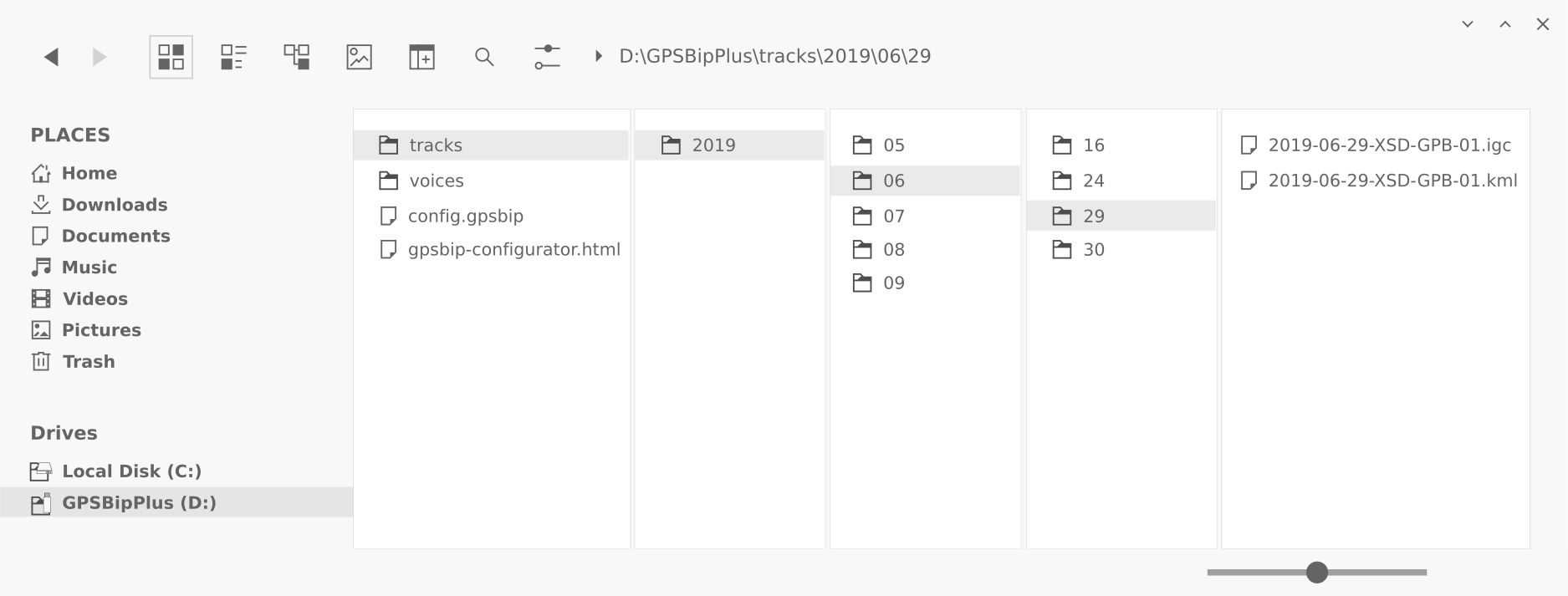leGPSBip+: vídeo de demostración y configuración
leGPSBip+: instrucciones de uso
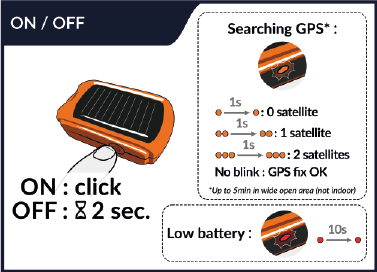
Búsqueda GPS : Cuanto más parpadee el LED naranja, más satélites estarán a la vista. Cuando se establece el punto de GPS, el LED deja de parpadear.
El leGPSBip+, al ser un dispositivo de muy baja potencia y solar, necesita unas condiciones óptimas para hacer un punto GPS en menos de 2min: en el lugar de lanzamiento, en una zona despejada, con el cielo despejado, el mango apuntando hacia el cielo y a una altura mínima de 1,50m del suelo (sobre el casco en la cabeza del piloto idealmente).
El GPS tarda mucho más si estás en movimiento. Una vez hecho el fix una vez en estático, lo mantendrá en movimiento. Lo ideal es que enciendas el leGPSBip+ cuando llegues a la posición de prevuelo.
El primer punto de GPS puede tardar hasta 10 minutos (variable en función de la nubosidad).
Notas :
Sin un punto de GPS, no se registrará tu ruta.
Durante la adquisición del satélite, el consumo de batería es elevado.
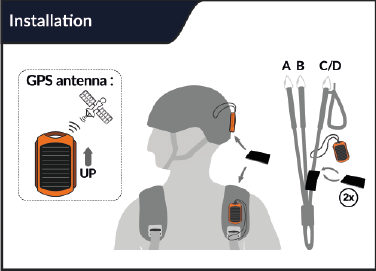
Posición de la antena GPS : Para obtener la mejor recepción por satélite, coloque el aparato orientado hacia el cielo, como se muestra en el diagrama.
Notas :
Incluso durante su preparación, asegúrese de que nada cubre leGPSBip+, y que la antena está colocada hacia el cielo.
La grabación de la pista comienza 1 minuto antes de la detección del despegue (si se ha producido la fijación GPS). O, en el ConfiguratorPuedes desactivar la detección de despegue, y la grabación comenzará en cuanto se establezca el punto de GPS, y continuará mientras la unidad esté encendida.
Información: leGPSBip+ ha sido diseñado específicamente para su uso en parapente. No garantizamos un funcionamiento óptimo en coches, en casa o cerca de edificios.
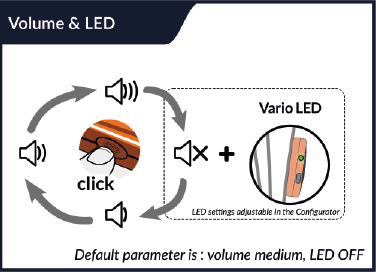
Puedes seleccionar cuatro volúmenes diferentes.
Silent Vario : el volumen de voz y el comportamiento del LED son configurables en el Configurator.
Nota:
El volumen del vario es un consumidor de energía: cuando está al máximo, el consumo de la batería es elevado.
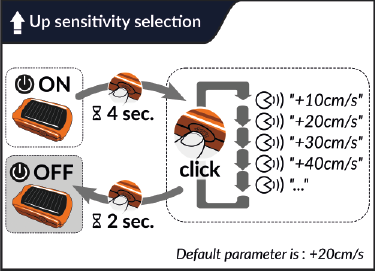
Puede cambiar la sensibilidad de ascenso sin pasar por el Configurator (justo antes del despegue, por ejemplo), siguiendo el diagrama anterior.
Nota: si tiene varios perfiles, tendrá que seleccionar uno primero.
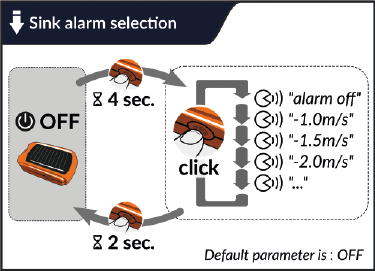
Puede cambiar la alarma de descenso sin pasar por el Configurator (por ejemplo, justo antes del despegue), siguiendo el diagrama anterior.
Nota: si tiene varios perfiles, tendrá que seleccionar uno primero.
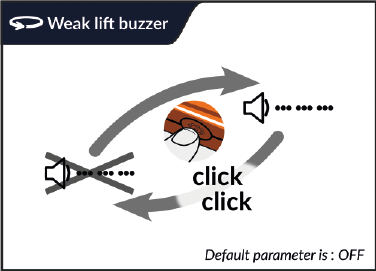
Puesta a cero : Las modulaciones cortas indicarán que se está poniendo a cero. Umbrales configurables en el Configurator.
Nota: Cuando el vario está en silencio o desactivado, el anuncio de voz manual se activa haciendo doble clic.
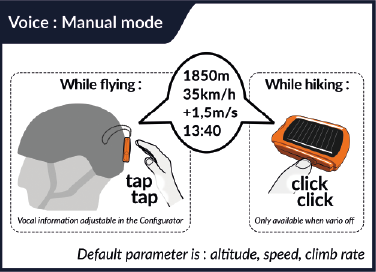
Solicite información de vuelo en cualquier momento pulsando dos veces o haciendo doble clic (si está en silencio o desactivado) en el dispositivo.
Nota: La intensidad del doble toque, la desactivación del doble toque en tierra y el formato del anuncio son configurables en el Configurator.
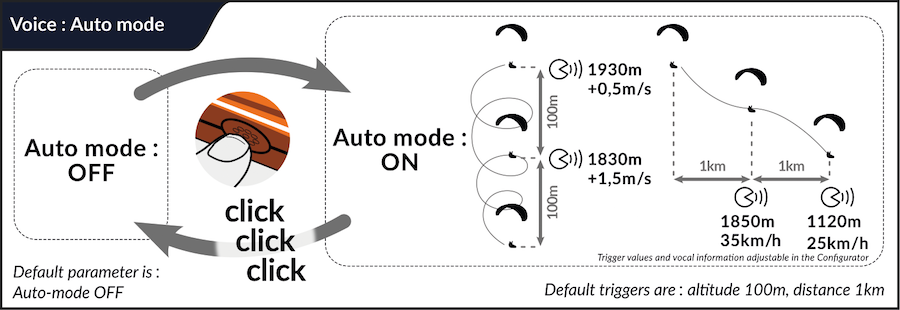
Puede activar o desactivar el modo de voz automático: anuncia la información de vuelo cuando se cumplen las condiciones de distancia, altitud o tiempo.
Información de vuelo por voz :
- Velocidad GPS sobre el terreno (si está disponible)
- Altitud (ASL), calibrada a partir del GPS en la puesta en marcha, barométrica durante el vuelo
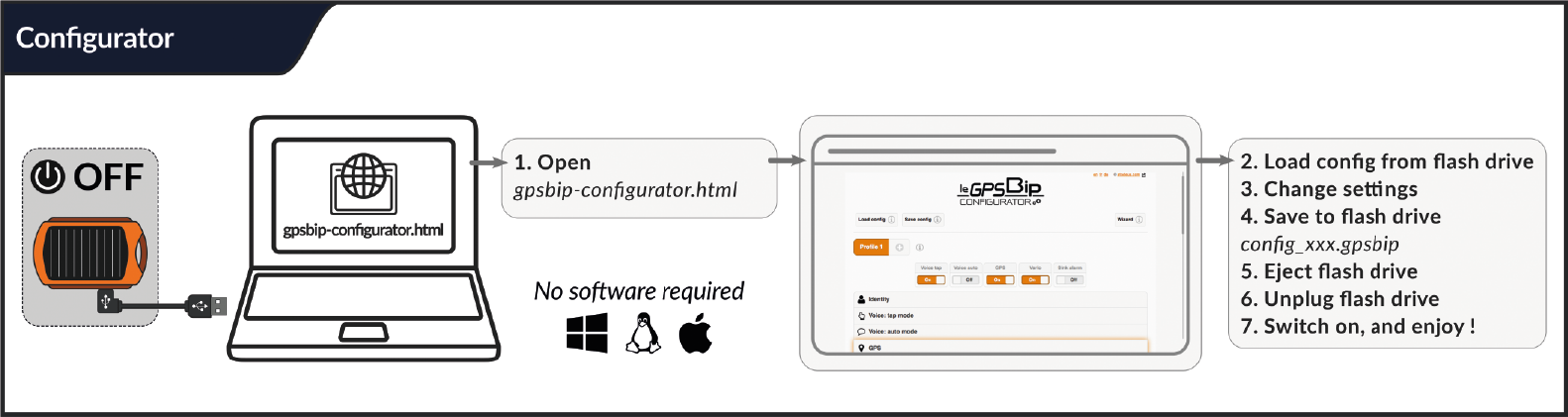
Utiliza Chrome o Firefox. Más información Configurator.
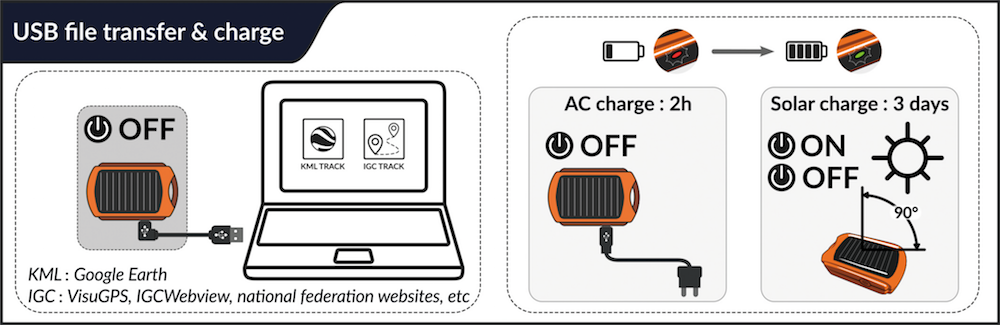
Para ver un vuelo Archivo IGC: recupera el archivo IGC correspondiente (de la carpeta de pistas), cárgalo en un visor en línea como IGC Webview, VisuGPS, CFD o XContest.
Además, puedes cargar el archivo KML en Google Earth para ver tu ruta en 3D.
En cada encendido, la voz anuncia el porcentaje aproximado de carga del GPSBip+. El porcentaje se anuncia de 10 en 10, y cada encendido para comprobar el porcentaje de carga consume un pequeño porcentaje de la batería.
Nota: la autonomía del GPSBip+ depende, por supuesto, de la luz solar, así como de las opciones activadas en el Configurator (ver indicación de consumo para cada parámetro).
La carga solar en vuelo está garantizada con los ajustes predeterminados (volumen mínimo o medio, frecuencia GPS de 0,1 Hz, ajustes vario predeterminados, voz y conectividad automáticas desactivadas, ...)
Si la batería está completamente descargada, al encenderse, el leGPSBip+ emitirá un pitido, después reproducirá la melodía de apagado y el LED parpadeará en rojo durante unos segundos.
Puedes conectar el dispositivo a tu ordenador como una memoria USB, o cargarlo utilizando el cargador de red de tu smartphone (o mechero, batería externa, etc). Se puede utilizar cualquier fuente de alimentación de cualquier potencia (de 200 mA a 4 A).
Nota: El dispositivo tiene un conector USB estándar (USB-C) y se puede cargar con cualquier cable. Puedes utilizar cualquier cargador USB, estándar de 5 V o Quick Charge (QC), Power Delivery (USB-C PD), ya que el dispositivo es totalmente compatible con USB.
Cuando se carga por USB, el dispositivo consume hasta 200 mA como máximo. La carga se completa en 2 horas.
Cuando se carga por USB, el nivel de carga se indica mediante el LED del GPSBip+ (cuando está apagado):
- Cuando se está cargando, el LED parpadea lentamente en rojo.
- Cuando la carga está completa, el LED se ilumina en verde y, al cabo de una hora, se apaga por completo.
La UltraBip se carga continuamente cuando está al sol (tanto si está apagada como encendida). La carga solar no se señaliza para ahorrar batería. Deje transcurrir aproximadamente 20 horas de luz solar directa para cargarlo hasta 70%.
Nota: La carga solar funciona mejor con luz solar directa (ni nublado ni cubierto). Tenga cuidado de no dejar el GPSBip+ detrás de una ventana o el parabrisas de su coche, esto no cargará su GPSBip+ y dañará la batería.
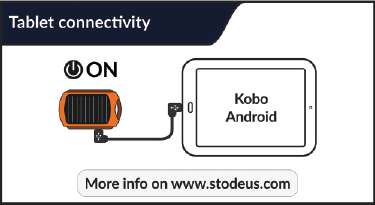
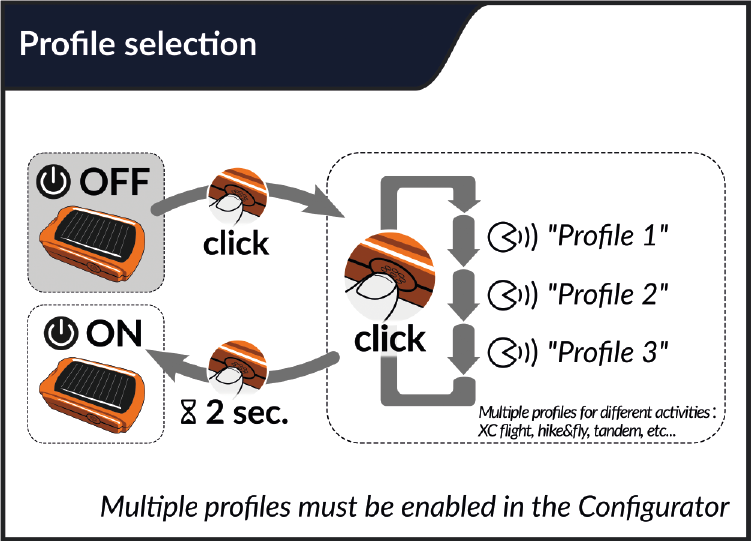
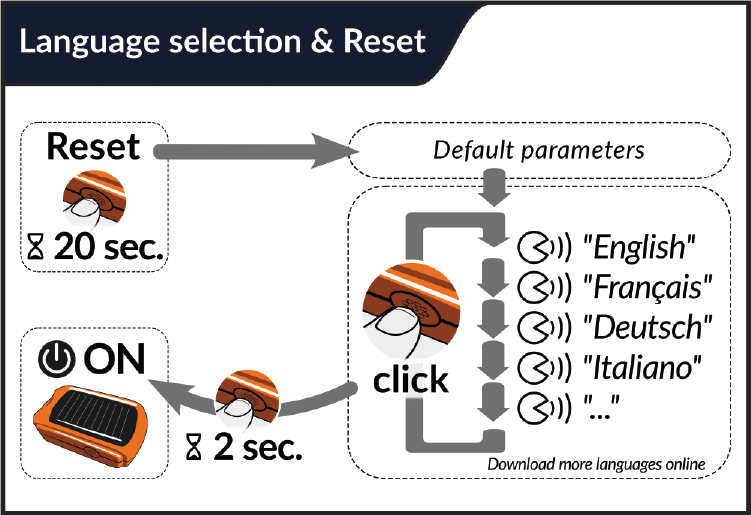
Realiza un restablecimiento de fábrica en cualquier momento: se aplicarán los ajustes por defecto y tendrás que volver a elegir tu idioma.
Nota: su último archivo de configuración se guardará como before-reset-config.gpsbip.
Idiomas : se pueden descargar otros idiomas aquí.
Ajustes por defecto :
- 1 perfil
- Modo manual de voz: ON
- anuncio: altitud, velocidad, velocidad media de ascenso
- Modo automático de voz: OFF
- GPS: ON
- detección de despegue: ON
- Frecuencia GPS: 0,2 Hz
- Formato de grabación: IGC y KML
- Vario Instantáneo: ON
- umbral de subida: 20 cm/s
- alarma de descenso : OFF
- puesta a cero: OFF
- silent floor vario: ON
- Conectividad: OFF
- Apagado automático: tras 25 minutos de inactividad
Aquí puede descargar la versión imprimible de las instrucciones de uso
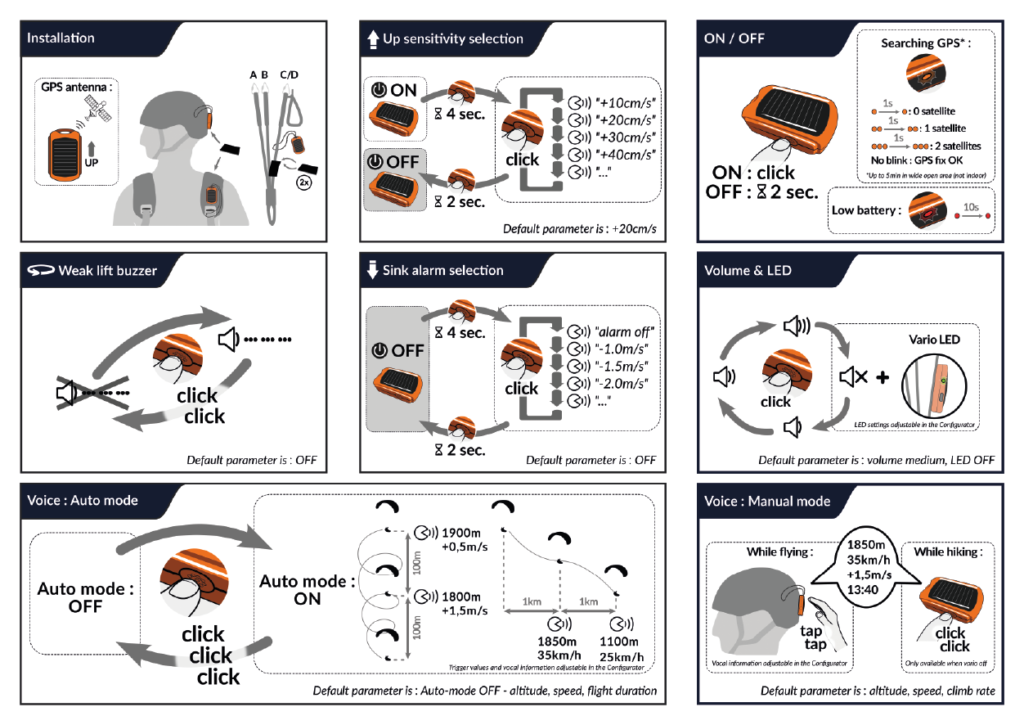
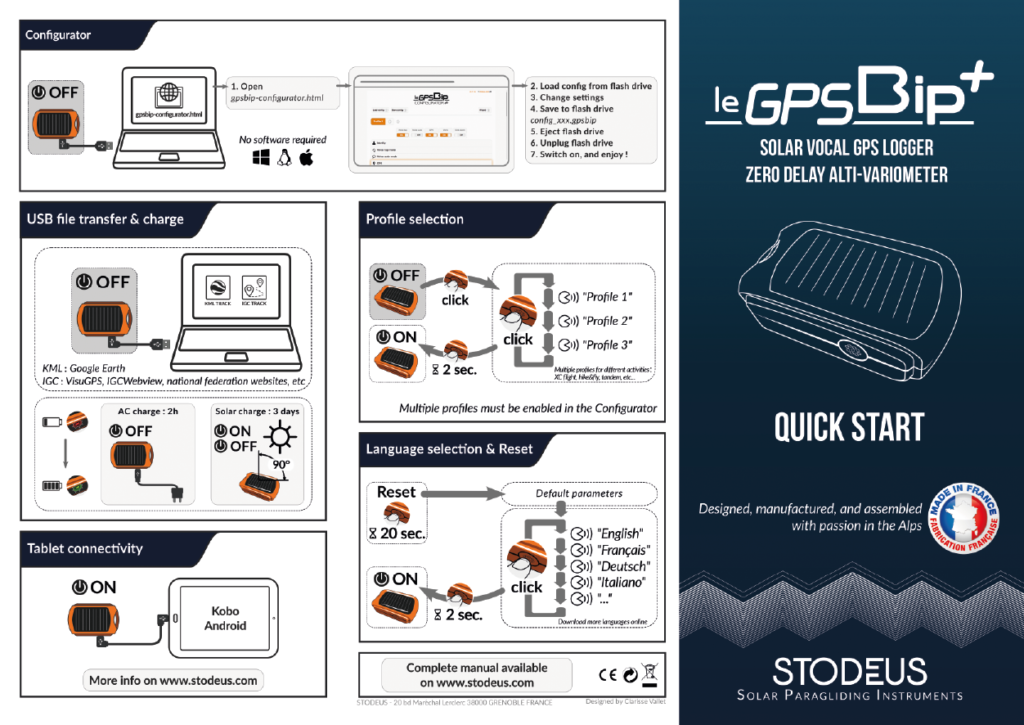
leGPSBip+ : PREGUNTAS FRECUENTES
Puesta en marcha :
Sólo tienes que cargarlo en la red (no en un powerbank, ni en un ordenador) durante 1 hora con un cargador y un cable que sepas que funcionan (prueba a cargar primero tu smartphone). En este momento 1 hora de carga es suficiente, dejarlo toda la noche no tendrá ningún efecto, y es normal que el LED no se encienda.
Al cabo de 1 hora, mientras lo dejas enchufado, realiza un reinicio (pulsa el botón durante unos 20 segundos) y, a continuación, déjalo cargando toda la noche.
Si el reinicio conectado no surte efecto, realice un reinicio después de desenchufarlo y, a continuación, déjelo cargando durante la noche.
El LED se iluminará en verde cuando el dispositivo esté completamente cargado y, a continuación, se apagará.
Configuración :
leGPSBip+ se puede conectar a cualquier Windows, Linux o Mac.
leGPSBip+ no debe de ninguna manera formatearse, ya que podría invalidar la garantía del fabricante.
Actualizaciones :
Esto significa que hay que calibrar los sensores para poder beneficiarse del Vario Instant.
Gracias por siga el procedimiento descrito aquí.
Esto no se aplica al leGPSBip+, los sensores están calibrados de fábrica, e Instant Vario está activado por defecto.
No es posible forzar una nueva calibración. De hecho, no es necesario volver a hacerlo (ni siquiera después de una actualización o un reinicio). Cuando se ha hecho la primera vez, si se ha validado (confirmación vocal), entonces los sensores están correcta y definitivamente calibrados. Si no se hubieran calibrado correctamente, entonces la calibración habría fallado y el proceso se habría reiniciado hasta que se validara la calibración.
- Descargar el archivo del paquete de idioma
- Conecte el leGPSBip+ al USB (consulte la sección "transferencia de archivos y carga" del manual) a un ordenador
- Sustituye el archivo antiguo por el nuevo en la carpeta "voices".
- Deja conectado el leGPSBip+ hasta que deje de parpadear y haz clic en "Expulsar".
- Desconecte el leGPSBip+ y enciéndalo
Siempre debe haber al menos un paquete de idiomas en la carpeta "voices".
Cuando conectes tu GPSBip+ al ordenador, aparecerá como una memoria USB en el explorador de archivos.
Su árbol raíz debe ser el siguiente: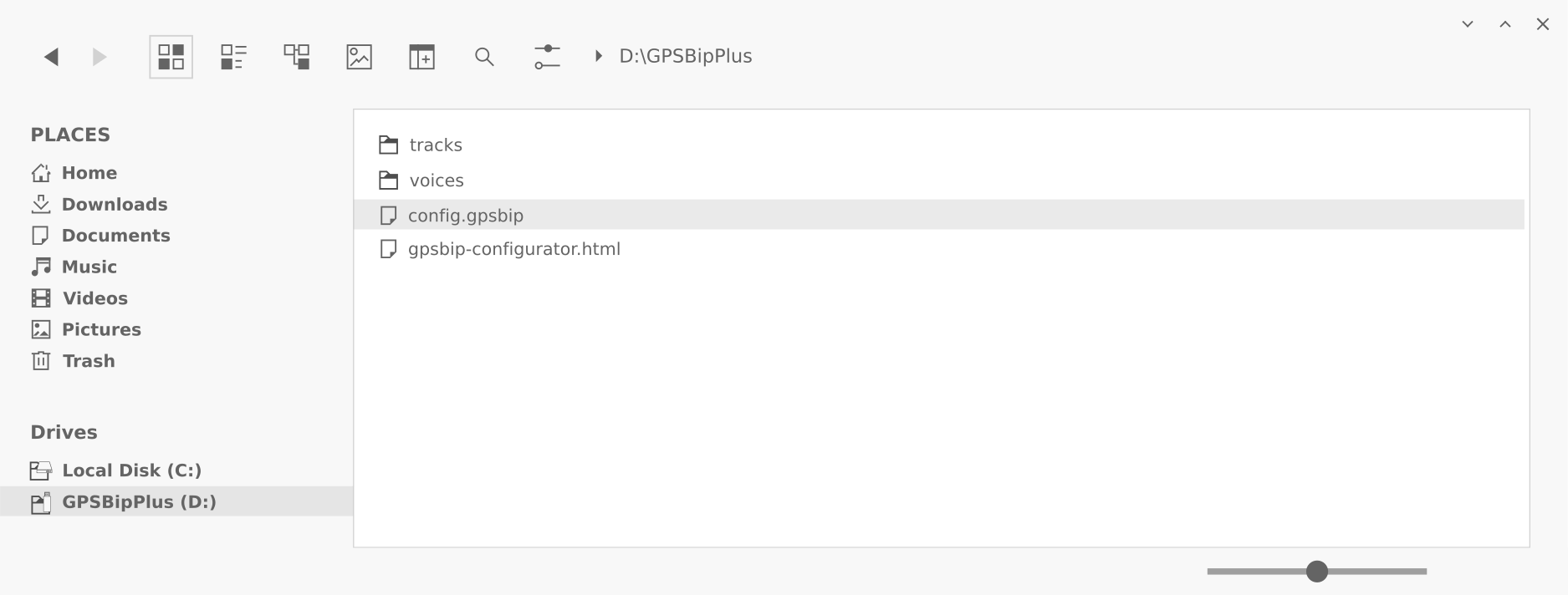
Si se borra la carpeta "voices" o el archivo "gpsbip-configurator.html", el dispositivo dejará de funcionar correctamente. Tampoco se les debe cambiar el nombre. Y el disco leGPSBip+ no debe formatearse bajo ningún concepto, ya que esto anularía la garantía del fabricante.
Sólo se puede borrar el archivo "config.gpsbip", esto equivale a realizar un reset (pulsar el botón durante 20s).
La carpeta "voices" debe contener siempre al menos un paquete de idiomas. Puedes eliminar los paquetes de idioma que no utilices. Si un paquete de idioma se coloca fuera de la carpeta "voices", no funcionará.
La carpeta "pistas" contiene las pistas grabadas. Están ordenadas por fecha o plano.
Los archivos de seguimiento y las carpetas de fechas pueden eliminarse si es necesario.
- Apagar el aparato
- Conéctalo a un ordenador mediante USB
- Abra el Configurator
- Haga clic en "Cargar configuración" y siga las instrucciones.
- El número de versión será visible en Sistema > más (véase la captura de pantalla siguiente)
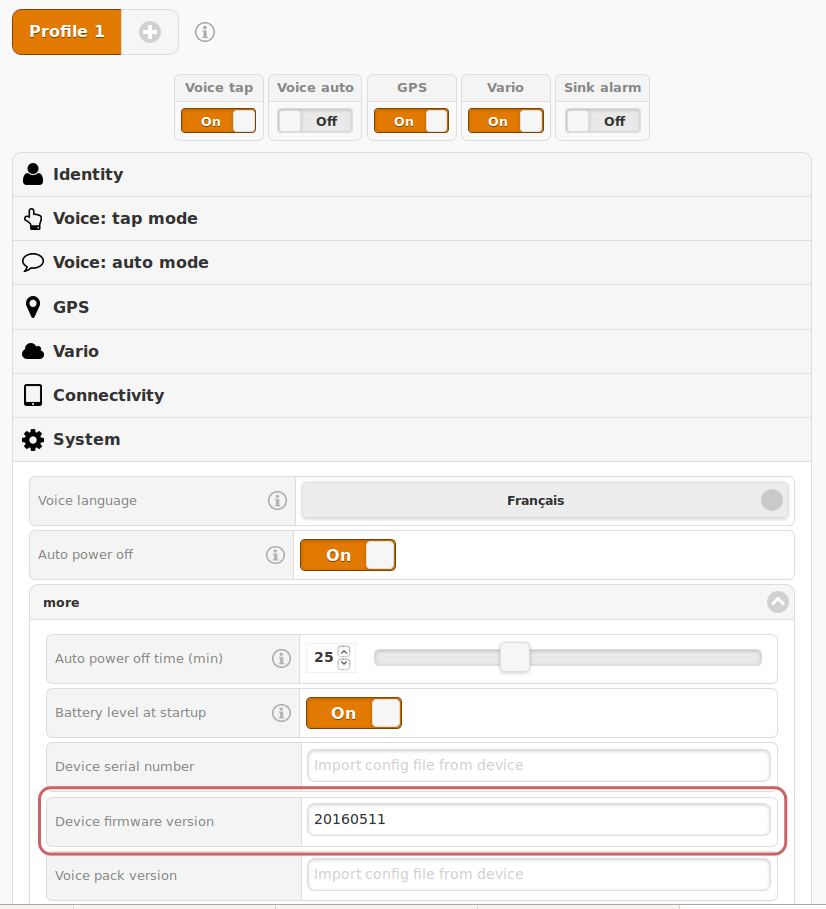
Vario :
El vario es silencioso en tierra por defecto: debe despegar para activar el vario (variación de más de 1,5m/s).
(alternativamente, cambiar el volumen también activará esta función)
Cuando la batería está muy baja, el volumen se reduce para consumir la menor energía posible y permitir que el GPSBip+ siga grabando la pista el mayor tiempo posible.
En vuelo, el leGPSBip+ se recarga a través de su célula solar, y cuando el nivel de la batería aumenta, también lo hace el volumen.
No es un error, es una característica: ¡la puesta a cero!
Este sonido se compone de modulaciones cortas que indican una débil sustentación (desde -30cm/s hasta su ajuste de velocidad de ascenso, por defecto +20cm/s), no lo suficientemente fuerte como para rodar, pero que le ayudará a encontrar la térmica cercana.
Para activarlo o desactivarlo, basta con hacer doble clic en el botón.
- Cuando se activa en el ConfiguratorLa velocidad media de ascenso puede ser anunciada por leGPSBip+. Se integra en los últimos 15 segundos antes del anuncio.
GPS :
Su memoria interna es de 8 GB, ¡lo que equivale a unos 20.000 vuelos!
Sí, leGPSBip+ puede grabar tu track mientras haces senderismo, ciclismo o esquí. Incluso hay una opción especial en la aplicación de configuración: permite que tu track quede bien fijado en Google Earth.
Además, el leGPSBip+ se diseñó específicamente para el parapente. Necesita una buena recepción de satélite, por lo que puede perder satélites cuando se mete debajo de los árboles en el bosque, por ejemplo, por lo que puede haber lagunas en la pista.
leGPSBip+ no es impermeable, no recomendamos utilizarlo a bordo de un barco.
En el Configurator, en la sección "GPS", en la pestaña "avanzado", desactive la opción "HFCK ground track (2D)".
(esta opción es útil para rutas a pie y en avión, por ejemplo)
El archivo KML siempre registra la altitud.
El "HFCK ground track (2D)" es sólo una opción de visualización. Si tiene una pista con esta opción activada, puede cambiar a 3D en Google Earth:
- en la columna de la izquierda, haga clic con el botón derecho del ratón en la línea "Ruta" (3 puntos rojos + la fecha del vuelo)
- "Ajustes" o "Info".
- en la pestaña "Altitud", seleccione "Absoluta".
El expediente CIG registrado está certificado FAI-CIVL.
Cargo :
Sí, se puede utilizar cualquier fuente de alimentación (de 200 mA a 4 A): ordenador, cargador de smartphone, encendedor de cigarrillos, batería externa (de cualquier capacidad).
Los instrumentos Stodeus tienen un conector USB estándar y se pueden cargar con cualquier cable. Puede utilizar cualquier cargador USB, estándar de 5 V o Quick Charge (QC), Power Delivery (USB-C PD), ya que los instrumentos son totalmente compatibles con USB.
Conectividad :
Como estos dispositivos empiezan a escasear en el mercado y hay demasiadas diferencias de hardware entre lotes, no podemos garantizar la conectividad en tantos dispositivos diferentes, y ya no damos soporte a esta función.
No. La célula solar es suficientemente potente para el leGPSBip+, pero no para cualquier otro dispositivo.